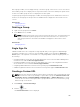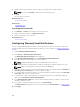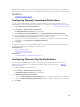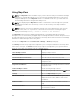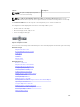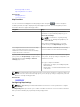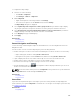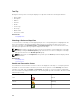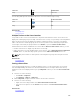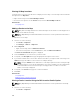Users Guide
OpenManage Essentials sends warranty notification emails based on your configuration. The warranty
notification email provides a list of devices and appropriate links that you can click to renew the warranty
of the devices.
Related References
Warranty Notification Settings
Configuring Warranty Scoreboard Notifications
You can configure OpenManage Essentials to display a warranty scoreboard notification icon in the
heading banner. For information about the options you can configure, see Warranty Notification Settings.
To configure Warranty Scoreboard Notifications:
1. Click Settings → Warranty Notification Settings.
The Warranty Notification Settings page is displayed.
2. Under Warranty Scoreboard Notifications, select Enable Warranty Scoreboard Notifications.
3. To set the criteria for the devices to be included in the warranty notification scoreboard, in the All
Devices with x Days or less of warranty field, select the number of days.
4. To include devices with expired warranty or no warranty information in the warranty notifications
scoreboard, select Include Devices with Expired Warranties.
5. Click Apply.
If any device meets the set criteria, the OpenManage Essentials heading banner displays the warranty
scoreboard notification icon including the number of devices.
Related References
Device Warranty Report
Warranty Notification Settings
Related Tasks
Using the Warranty Scoreboard Notification Icon
Configuring Warranty Pop-Up Notifications
You can configure OpenManage Essentials to display warranty pop-up notifications based on the
warranty status of the devices. For information about the options you can configure, see Warranty
Notification Settings.
To configure warranty pop-up notifications:
1. Click Settings → Warranty Notification Settings.
The Warranty Notification Settings page is displayed.
2. In Warranty Popup Notification Settings:
• Select the Enable Warranty Popup Notifications option to enable warranty pop-up notifications.
• Clear the Enable Warranty Popup Notifications option to disable warranty pop-up notifications.
3. Click Apply.
103