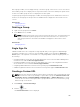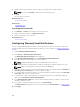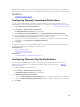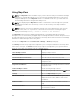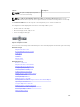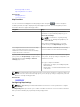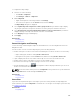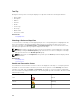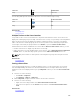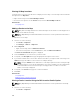Users Guide
3. Type the name, URL, description, and select the device group from the drop-down list.
NOTE: You can click Test URL to verify if the URL specified is active.
4. Click Ok.
The custom URL is created.
Related References
Custom URL Settings
Related Tasks
Managing Devices
Launching the Custom URL
1. Click Manage → Devices and select the device from the tree.
2. Right-click the device and select Application Launch.
3. Click the URL name to access the site.
Related References
Custom URL Settings
Configuring Warranty Email Notifications
You can configure OpenManage Essentials to send a warranty notification of your devices at periodic
intervals through email. For information about the options you can configure, see Warranty Notification
Settings.
To configure Warranty Email Notifications:
1. Click Settings → Warranty Notification Settings.
The Warranty Notification Settings page is displayed.
2. Under Warranty Email Notifications, select Enable Warranty Email Notifications.
3. In the To field, type the email addresses of the recipients.
NOTE: Multiple email addresses must be separated by using a semicolon.
4. In the From field, type the email address from which the warranty notification email is to be sent.
NOTE: Only one email address must be provided in the From field.
5. To set the criteria for the devices to be included in the warranty notification email, in the All Devices
with x Days or less of warranty field, select the number of days.
6. To set the frequency at which you want to receive the warranty notification email, in the Send email
every x Days
field, select the number of days.
7. To include devices with expired warranty or no warranty information in the warranty notification
email, select Include Devices with Expired Warranties.
8. In the Next Email will Send On field, select the date and time at which you want to receive the next
warranty notification e-mail.
9. If you want to configure the SMTP email server, click Email Settings.
The Email Settings page is displayed. For more information about Email Settings, see Email Settings.
10. Click Apply.
102