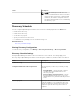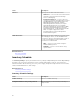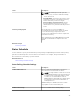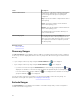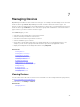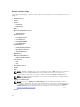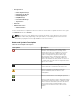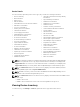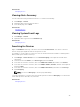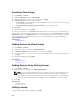Users Guide
Creating a New Group
1. Click Manage → Devices.
2. Right-click All Devices and select New Group.
3. Enter the name and description for the group and click Next.
4. In Device Selection, select any of the following:
• Select a query to create a dynamic group. Click New to create a new query or select an existing
query from the drop-down list.
• Select the device(s) /group(s) from the tree below to create a static group.
5. Click Next.
6. Review the summary and click Finish.
You can right-click devices in the Details tab and add them either to a new group or an existing group.
You can also create a new group from either the Home or Reports portal. Click Filter by and click Add
New Group
to launch the New Group wizard. To know whether a group is static or dynamic, place the
cursor on the group. For example, if you place the cursor on Servers, the group type is displayed as
Servers (Dynamic | System).
Related Tasks
Managing Devices
Adding Devices to a New Group
1. Click Manage → Devices.
2. Right-click the device(s) and select Add to New Group.
3. In Group Configuration, enter the name and description. Click Next.
4. In Device Selection, the selected devices are displayed. If required, add or remove additional devices.
Click Next.
5. Review the summary and click Finish.
Related Tasks
Managing Devices
Adding Devices to an Existing Group
1. Click Manage → Devices.
2. Right-click the device(s) and select Add to Existing Group.
NOTE: If you are manually adding a device to a dynamic group, a message is displayed on the
screen. Manually adding a device to a dynamic group changes the group from dynamic to
static, thereby removing the original dynamic query. If you want the group to remain dynamic,
modify the query defining the group. Click Ok to continue or Cancel to stop the procedure.
3. Click Ok.
Related Tasks
Managing Devices
Hiding a Group
To hide a group, right-click the group and select Hide.
100