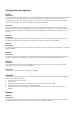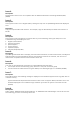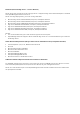Release Notes
Launching OpenManage Essentials
• When an Internet proxy server is configured on the system, the site must be added to the exception
list to bypass the proxy. This should be configured with GPO’s by a domain administrator.
• If you are using certificates, ensure that you use the domain certificates and those are added in IIS
manager for the “DellSystemsEssentials” website.
• If you are seeing unauthorized messages on the console, ensure that the user experiencing the error
has been added to the “omeAdministrators or “omeUsers” windows user groups.
• If shortcuts to launch OpenManage Essentials are not working, try to use the IP/hostname/localhost
directly (replace XXXXXX) in the following URL to launch the Essentials.
– https://XXXXXX:2607/Web/Default.aspx
Services:
• Ensure that the “OMEssentials” database is present and accessible by running the following
command on the database server command prompt.
– sqlcmd -E -d OMEssentials -Q sqlcmd -E -d OMEssentials -Q "select * from sys.databases
where name = 'OMEssentials'"
• If the above command works, enable the logs using the dconfig.ini file and collect the logs from the
specified folder location.
Issue:
Description
OpenManage Essentials services do not start automatically on the OpenManage Essentials host if the
Windows license is activated after a system reboot.
Resolution
If Windows is not activated, activate the Windows license, run Windows update and reboot the system.
On inactivated systems, OpenManage Essentials services will not start up automatically. On such
systems, the services need to be restarted manually.
Protocol Specific Discovery Issues:
• Use Dell troubleshooting tool (installed along with Essentials) to verify the specific protocol test.
• Ensure that the services are working, and protocol-specific ports are not blocked by the firewall.
• Manually restart the services
Microsoft Internet Explorer:
Issue:
Description
• Unable to open OpenManage Essentials using Internet Explorer.
• Internet Explorer displays certificate errors.
• Internet Explorer displays a message to approve the certificate.
– Unable to browse the file system to deploy Server Administrator and system update.
– Unable to display the Device tree for devices.
– Unable to install active components.
Resolution:
1. Open OpenManage Essentials on the client server using Internet Explorer.
2. Click “Tools” → “Internet Options” → “Security”.
3. Enter “Local Intranet” and click “Sites”.
4. Click “Advanced”.
5. Enter the fully qualified name of the server where OpenManage Essentials is installed.
6. Click “Add”.