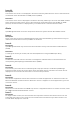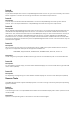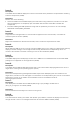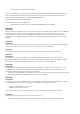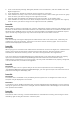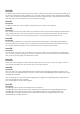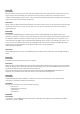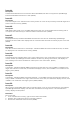Release Notes
2. In the "Local Security Settings" dialog box, double-click "Local Policies", and then double-click "User
Rights Assignment."
3. In the details pane, double-click "Adjust memory quotas for a Process."
4. Click "Add User or Group," and, in the "Enter the object names to select” field, type the user or group
name to which you want to assign the user right and click "Ok."
5. Click "Ok" again and double-click "Replace a process level token" in the "Details" pane.
6. Click "Add User or Group" and in the "Enter the object names to select” field, type the user or group
name to which you want to assign the user right and click "Ok." [239550]
Issue 20:
Description
While creating a "Generic Command Line" Task, the “Application requires interaction with desktop" check
box does not work and the executable window is not visible when Essentials is installed on the Microsoft
Windows Server 2008 R2 system. The task runs the executable in the background. If Windows requires
input, the task may hang and you may need to kill the process for the task to continue.
Issue 21:
Description
After successfully running the "Deploy Server Administrator" task on the Linux server, if discovery still
classifies the server as "Unknown", restart the Linux server and run discovery again. The Linux server
should now be displayed in the device tree.
Issue 22:
Description
When trying to run a remote server administrator command on some Linux targets, the "Task Execution
History" pane may show the task as complete even though, when the "Execution Details" pane is
examined, the "Execution Summary" states: "The task is not supported for the target device."
This occurs when the Dell OpenManage Server Administrator on the target devices does not properly
report the information needed for OpenManage Essentials to determine if the Remote Server
Administrator command can run on the systems. This may mean that OMSA is not properly configured,
is in an unknown state, or needs to be upgraded.
Issue 23:
Description
If you are a super-user on a system and you do not have full permissions to the following path:
~InstalPath\SysMgt\Essentials\SystemUpdate\Packages, you must give the super-user full access to that
path before running the OM Deploy task.
Issue 24:
Description
If a remote task is scheduled to run periodically and the system time is changed to a future time, an
exception may be displayed in the console.
Resolution
To resolve this issue, disable all periodic tasks, stop the "DSM Essentials Task Manager" service, and then
change the system time. After time is changed, start the "DSM Essentials Task Manager" service and edit
each periodic task schedule.
Issue 25:
Description
If the remote task is running, it cannot be deleted from "Task Execution History" pane though it can be
deleted by right-clicking the task from "Task Tree" pane