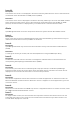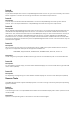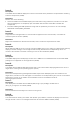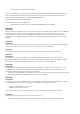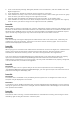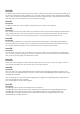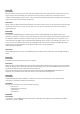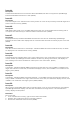Release Notes
Issue 9:
Description
If an OMSA deploy task is run on a target using either incorrect parameters or a non-applicable package,
the Tasks Execution History displays success, even though the task fails on the target device.
Example scenarios:
– Installing OMSA Instrumentation on a virtual machine
– Upgrading OMSA on a target that does not have OMSA installed
– Downgrading OMSA [083482]
Issue 10:
Description
Only the OMSA web server component can be installed on a virtual machine. If you deploy the server
administrator component using the OMSA Deploy Task on a virtual machine, the Task Status displays
success. However, OMSA is not installed on the virtual machine. [26652]
Issue 11:
Description
The Dell OpenManage Server Administrator Managed Node (MSP file) supports minor upgrades only
(from version n to version n+1). If you use the MSP file to deploy a major OMSA upgrade (from version n
to version n+2), the Task Status displays success. However, OMSA is not upgraded on the target system.
[16166]
Issue 12:
Description
If a user from the OmeAdministrators group executes a command that requires System Administrator
privileges for tasks such as a command to stop a service, the task status is not displayed correctly. To
view the correct status of the task, click the task under "Task Execution History".
Issue 13:
Description
When OpenManage Essentials is installed with a remote database server, the database connection may
be lost (due to local network failures, database server reboot, and so on). If this happens, the tasks may
no longer run as scheduled. When observed, normal operation can be restored by restarting the OME
Windows services: “DSM Essentials Network Monitor” and “DSM Essentials Task Manager” [498134].
Issue 14:
Description
Remote Server Administrator command line task may not respond for Server Administrator running on
Microsoft Windows Server 2008 and Microsoft Windows Server 2008 R2.
To enable the successful functioning of remote Server Administrator CLI and software updates/deploy
features, ensure the following (applicable to Microsoft Windows only).
The managed system and the management station must be on the same domain or there should be a
trust relationship between the two domains.
If you have a Windows firewall configured on the management station or the managed system, make
the following configuration changes to enable remote Server Administrator CLI and software updates to
work successfully.
Management station:
1. Open TCP port 135.
2. Add the application "omremote.exe" (located in Essentials\bin) to the firewall exception list.
Managed system:
If you have the Windows firewall configured, enable remote administration by running the following
command at the command prompt: