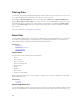Users Guide
NOTE: If OpenManage Essentials version 1.1 is installed on the system on a local database using
SQL Server 2008 Express edition, and an OpenManage Essentials-specific named instance
SQLEXPRESSOME is not available, the SQL Server prerequisites displays a Critical icon. To
proceed with the installation, you must install SQL Server Express 2012 SP1 with the
SQLEXPRESSOME instance. Data from the earlier version of SQL Server is migrated
automatically.
3. Click Install Essentials.
4. In the install wizard for OpenManage Essentials, click Next.
5. In the License Agreement page, read the license agreement, select I accept the terms in the license
agreement, and then click Next.
6. If applicable, provide the Package Server Port and the Task Manager Service Port. If either the
package server port or task manager service port is blocked during an upgrade, provide a new port.
Click
Next.
NOTE: For information about the supported ports and protocols, see Supported Protocols and
Ports on Managed Nodes and Supported Protocols and Ports on Management Stations.
The message Please backup OMEssentials database before upgrading to the latest
version of OpenManage Essentials
is displayed.
7. Click Ok.
8. Click Install.
9. After the installation is complete, click Finish.
After the upgrade is complete, you must perform the following steps:
1. Run discovery and inventory for all existing discovery ranges.
2. In the Device Search portal, verify if you get the expected results for all existing device queries.
3. In the System Update portal, if the existing catalog is not the latest, make sure that you get the latest
catalog.
Setting Up and Configuring VMware ESXi 5
NOTE: Before setting up and configuring VMware ESXi 5, ensure that you have ESXi 5 build 474610
or later. If you do not have the required build, download the latest build from vmware.com.
To set up and configure VMware ESXi 5:
1. Download the latest version (7.4) of Dell OpenManage offline bundle for ESXi from dell.com/
support
.
2. If you have enabled SSH, copy the file using WinSCP or a similar application to the /tmp folder on the
ESXi 5 host.
3. Using Putty, change permissions on the Dell OpenManage offline bundle for ESXi file using the
command chmod u+x <Dell OpenManage version 7.4 offline bundle for ESXi file
name>.zip.
NOTE: You can also change permissions using WinSCP.
4. Run the following commands using:
• Putty — esxcli software vib install –d /tmp/<Dell OpenManage version 7.4
VIB for ESXi file name>.zip
31