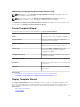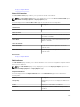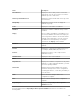Users Guide
Import Service Tags
The Import Service Tags page of the Setup Auto Deployment wizard displays the Import button. Click
Import to import a .csv file that includes Service Tags of devices that you will discover later.
NOTE: The Service Tags that you want to import:
• Must be listed in the .csv file in a column titled ServiceTag
• Must be valid Service Tags
• Must not be Service Tags of devices that are already discovered.
Edit Attributes
The Edit Attributes page enables you to edit the attributes of the selected configuration template and the
device-specific attributes.
NOTE: The Edit Attributes page is only displayed if you select the Deploy Template option in the
Name and Deploy Options or Deploy Options page.
Template Attributes
The fields displayed in the Template Attributes tab of the Edit Attributes page are described in the
following table.
Field Description
Grouped by Displayed if you choose to display the attributes as
groups.
Total Displays the total number of attributes.
Modified Displays the number of attributes that you have
modified.
Attributes for Displays the name of the selected device
configuration template.
Device Specific Attributes for Displays the following:
• For a deployment task — The device name,
Service Tag, and device model.
• For an auto deployment task — The Service Tag
of the device to be discovered later.
Deploy Select to deploy an attribute. If you do not select
an attribute, the attribute value is not deployed on
the target device and the current value will be
retained on the target device. You can select all
the attributes in the template by selecting the
check box in the Deploy column header.
Modified Displays if you have modified the value of the
attribute.
149