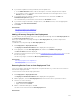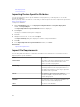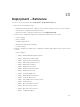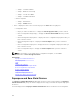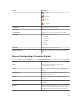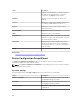Users Guide
Field Description
NOTE: Empty values are also valid and will be
imported. Secure values are exported in a
masked format. All imported values are
selected for deployment..
Possible Values The list of allowable values.
NOTE: If you include a value that is not
permitted or present in the list, the value is
not imported.
Exporting Device Specific Attributes
You can also export the device specific attributes to a .csv file, edit the attributes, and then import the
attributes. Exporting the attributes enables you to use an alternative method to edit he attributes.
To export the attributes:
NOTE: If you want to export the device specific attributes for only a specific device, select the
device in the Edit Attributes page.
1. On the Edit Attributes page of the Deployment Template Wizard or Setup Auto Deployment
wizard, click Import/Export.
The Import/Export Device Specific Attributes window is displayed.
2. Click either Export Selected Device or Export All Devices based on your preference.
If you selected Export All Devices, a confirmation dialog box is displayed.
3. Click Yes.
4. Navigate to the location where you want to save the .csv file, and click Save.
Viewing the Deployment Tasks
To view the deployment tasks that have been created:
1. Click Deployment → Deployment Portal.
2. In the Tasks pane on the left, select a task type.
The Task tab on the right pane displays the tasks that have been created.
Related Links
Tasks
Additional Information
The following Dell technical white papers and files available at delltechcenter.com provide additional
information on the device configuration template, attributes, and work flows:
• Server Cloning with Server Configuration Profiles
• Server Configuration XML File
• Configuration XML Workflows
• Configuration XML Workflow Scripts
133