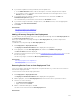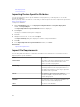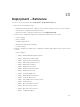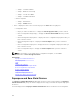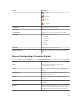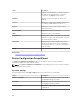Users Guide
Auto Deployment
Importing Device Specific Attributes
You can also import the device specific attributes for deployment, if you already have a .csv file that
includes the attributes.
Before you begin, make sure that the .csv file that you want to import meets the requirements specified in
Import File Requirements.
To import the attributes:
1. On the Edit Attributes page of the Deployment Template Wizard or Setup Auto Deployment
wizard, click Import/Export.
The Import/Export Device Specific Attributes window is displayed.
2. Click Import.
The import confirmation dialog box is displayed.
3. Click Yes.
4. Navigate and select the .csv file, and click Open.
The Import Summary dialog box displays the number of imported attributes.
5. Click OK.
6. In the Import/Export Device Specific Attributes window, click Close.
Related Links
Import File Requirements
Import File Requirements
The following table describes the column titles and data to be included in the .csv file that is used for
importing device specific attributes.
Field Description
Device Name The name of the device. During import, the device
name is used to match with the name of the
device selected for deployment.
Service Tag The Service Tag of the device. The Service Tag
must be provided for auto deployment tasks. For
the deployment task, the Service Tag is optional if
the device name is provided.
Parent The attribute's direct parent fully qualified
descriptor (FQDD). The parent value is used to
match during import.
Attribute The raw name of the configuration attribute. The
name is used to match during import.
Value The value of the attribute.
132