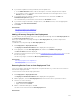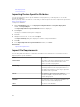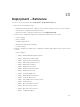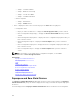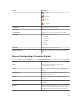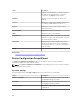Users Guide
4. If you want to update an existing credential, click the update icon.
a. In the Add Credentials window, edit the description, user name, and password as required.
b. If you want to set the credentials as the default credentials for all new target devices, select
Default, and then click Finish.
5. If you want to delete an existing credential, click the delete icon, and then click Ok in the
Confirmation Required dialog box.
The credentials that you deleted are removed from the Credentials section.
6. If you want to assign credentials to a target device, in the Devices section, select the appropriate
credentials under
Execution Credentials.
7. Click Finish.
Related Links
Auto Deploying Device Configurations
Manage Auto Deployment Credentials
Adding a Discovery Range for Auto Deployment
You can create a discovery range for the auto deployment task through either the Auto Deployment tab
or the Discovery and Inventory portal.
Before you can add a discovery range through the Auto Deployment tab, you must setup an auto
deployment task.
To add a discovery range through the Auto Deployment tab:
1. Click Deployment → Deployment Portal.
The Repurpose and Bare Metal Devices tab is displayed in the right pane.
2. In the right pane, click the Auto Deployment tab, and then click Add Discovery Range.
The Discover Devices wizard is displayed.
3. Follow the instructions from step 2 to step 5 in Configuring a Discovery and Inventory Task to create
the discovery range.
The discovery range is created in the Discovery and Inventory portal.
Related Links
Auto Deploying Device Configurations
Auto Deployment
Removing Devices From an Auto Deployment Task
If you do not want to perform auto deployment on a particular devices, you can remove those devices
from the auto deployment task.
To remove devices from an auto deployment task:
1. Click Deployment → Deployment Portal.
The Repurpose and Bare Metal Devices tab is displayed in the right pane.
2. On the right pane, click the Auto Deployment tab, and select the devices you want to remove.
3. Perform one of the following:
• Click Remove Selected Devices.
• Right-click and select Delete.
4. On the confirmation dialog box, click Yes.
The devices are removed from the Auto Deployment tab.
Related Links
131