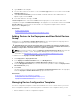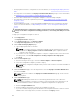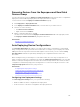Users Guide
• Clone a device configuration template
• Edit a device configuration template
• Export a device configuration template
• View the properties of a device configuration template
Related Links
Viewing the Device Configuration Template Attributes
Cloning a Device Configuration Template
Editing a Device Configuration Template
Exporting a Device Configuration Template
Viewing the Device Configuration Template Attributes
To view the device configuration template attributes:
1. Perform one of the following:
• Click Deployment → Deployment Portal.
• Click Manage → Configuration → Device Compliance Portal.
2. In the Templates pane, click either a sample template or a template that you created.
The attributes of the template are displayed in the Attributes tab in the right pane. The total number
of attributes in the template is displayed at the top right of the Attributes tab.
Related Links
Managing Device Configuration Templates
Device Configuration Template Details
Cloning a Device Configuration Template
You can clone a device configuration template to create a template that you can edit and deploy.
To clone a device configuration template:
1. Perform one of the following:
• Click Deployment → Deployment Portal.
• Click Manage → Configuration → Device Compliance Portal.
2. In the Templates pane, right-click a template, and then click Clone.
The Clone Configuration Template window is displayed.
3. Type a name for the template, and click Ok.
The cloned template is displayed in the Templates pane under the sample templates.
Related Links
Managing Device Configuration Templates
Editing a Device Configuration Template
You can edit a device configuration template to make the changes you want on the template before you
deploy or use the template for verifying compliance.
To edit a device configuration template:
1. Perform one of the following:
122