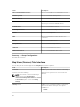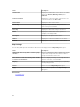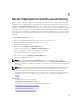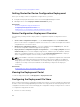Users Guide
Item Description
• Connectivity
A tick mark is displayed beside the option that is
selected.
Actions menu Enables you to select a list of actions that can be
performed. The available actions are:
• Show All Map Locations
• Go to Home View
• Save Current View as Home View
• Add Licensed Device
• Import Licensed Devices
• Remove All Map Locations
• Export
• Settings
• Edit Location Details
• Remove Location
• Zoom to Street Level
NOTE: The Zoom to Street Level option is
displayed only when a device is selected on
the map.
NOTE: The Edit Location Details, Remove
Location, and Zoom to Street Level options
in the Actions menu are device-specific.
These options must be used after selecting a
device on the map.
Navigation toolbar Enables you to move the map, zoom in or zoom
out, and select a map service provider. The options
available map providers are:
• MapQuest Provider (Free)
• Bing Road Provider (Licensed)
• Bing Satellite Provider (Licensed)
Scale Displays the current zoom level of the map in
meters or kilometers.
Devices at this location
The Device at this location window is displayed when you double-click or right-click a multi-pin group
and then select Details. The following are the fields displayed in the Devices at this location window:
113