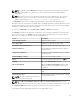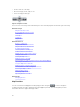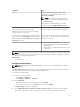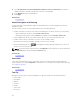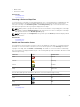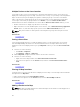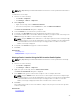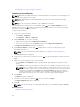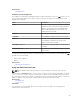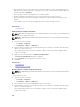Users Guide
Related Tasks
Using Map View
Template for Importing Devices
The template for importing PowerEdge VRTX devices with an Enterprise license is a .csv file that you can
use to provide details about devices that you want to import to the map. The following are the fields
available in the template:
Field Description
Name The name of the PowerEdge VRTX device with an
Enterprise license. This field is already populated
with the currently discovered PowerEdge VRTX
devices with an Enterprise license that are not
already placed on the map.
Latitude The latitude coordinate of the device location.
Longitude The longitude coordinate of the device location.
Address The address of the device location. If both latitude
and longitude coordinates are specified, the
address need not be specified.
Description (Optional) Any information that you want to include about
the device.
Contact (Optional) Any contact information that you want to include
for the device..
To import the PowerEdge VRTX devices with an Enterprise license to the map, you must update the .csv
file with one of the following:
• Latitude and Longitude
• Address
Related Tasks
Importing Licensed Devices
Using the Map View Search Bar
NOTE: The map providers may not be able to resolve all addresses or airport codes correctly.
The search bar on Map View enables you to search for locations on the map using an address or airport
code. To search for a location, type the location name or airport code (for example, New York or JFK) in
the search bar, and either press <Enter> or click the arrow icon. If the map provider is able to resolve the
address or airport code, a search pin is displayed at the specified location on the map.
Related Tasks
Using Map View
Search Pin
The search pin is a larger pin that represents the search result on the map. The following are the
characteristics of the search pin:
99