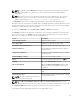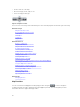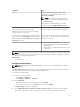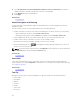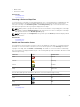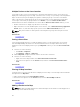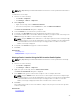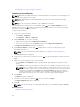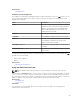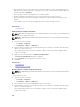Users Guide
NOTE: Only OpenManage Essentials Administrators and Power Users are permitted to add a device
to the map.
To add a device on the map:
1. Perform one of the following:
• Click Home → Map View.
• Click Manage → Devices → Map View.
2. On the Map View:
• Right-click the map, and click Add Licensed Device.
• Move the mouser pointer over the Actions menu, and click Add Licensed Device.
The Device Location Details dialog box is displayed.
3. From the Devices list, select the device you want to add.
4. If required, in the Description field, type an appropriate description for the device.
5. If you want to add the device at a location different from where you right-clicked on the map, in the
Address field, type the address of the location. For example, Chicago.
NOTE: Using the Address field to add a device on the map requires an Internet lookup through
the map provider to resolve the provided address. The device is added to the most appropriate
location available from the Internet lookup. If the map provider is not able to resolve the
address, a message is displayed.
6. If required, in the Contact field, type the contact information.
7. Click Save.
Related Tasks
Using Map View
Adding a Device Using the Search Pin
Moving a Device Location Using the Edit Location Details Option
NOTE: Only OpenManage Essentials Administrators and Power Users are permitted to edit a map
location.
1. Perform one of the following:
• Click Home → Map View.
• Click Manage → Devices → Map View.
2. Right-click a pin on the map, and select Edit Location Details.
The Device Location Details dialog box is displayed.
3. In the Address field, type the location name or airport code. For example, New York.
NOTE: Using the Address field to move a device location requires an Internet lookup through
the map provider to resolve the provided address. The device is moved to the most appropriate
location available from the Internet lookup. If the map provider is not able to resolve the
address, a message is displayed, and the device remains at the current location.
4. Click Save.
If the map provider is able to resolve the address or airport code, the pin is moved to the specified
location on the map.
Related Tasks
Using Map View
97