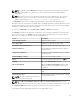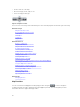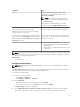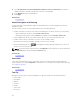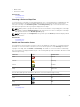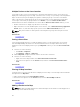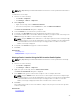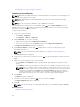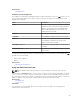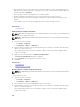Users Guide
Multiple Devices at the Same Location
It is possible for two or more licensed devices to be placed at an identical location. These devices are
displayed as a multi-pin group on the map. If the devices are in a very close proximity on the map and the
map is zoomed out, the pins are displayed together as a multi-pin group. To view the count and the
name of the devices in a multi-pin group, move the mouse pointer over the multi-pin group. Double-
click or right-click a multi-pin group and then select Details, to open the Devices at this location
window that lists the devices available at the location. On the Devices at this location window, you can:
• Double-click a device to display only that device on the map.
• Right-click a device to view standard options for the devices, such as Referesh Inventory, Application
Launch, and so on, and other map-specific options such as Edit Location Details, and so on.
NOTE: Only licensed devices can be placed on the map. Device groups cannot be placed on the
map.
Related Tasks
Using Map View
Setting a Home View
If you typically manage devices in a certain geographic region, you can set that region as your home
view. Each OpenManage Essentials user can save a different view of the map as their home view. By
default, the home view is displayed when you open Map View or when you select the Go to Home View
option.
1. Perform one of the following:
• Click Home → Map View.
• Click Manage → Devices → Map View.
2. On the Map View, navigate and zoom until the current view is as desired.
3. Perform one of the following:
• Right-click on the map, and then click Save Current View as Home View.
• Move the mouse pointer over the Actions menu, and then click Save Current View as Home
View.
Related Tasks
Using Map View
Viewing All Map Locations
If a single device is selected, only that device is displayed on the map. To view all map locations that have
been placed on the Map View:
• Right-click the map, and click Show All Map Locations.
• Move the mouser pointer over the Actions menu, and click Show All Map Locations.
Related Tasks
Using Map View
Adding a Device to the Map
NOTE: Only Dell PowerEdge VRTX devices with an Enterprise license that are not already placed on
the map can be added to the map.
96