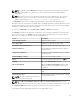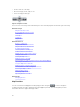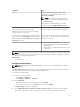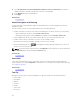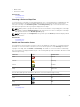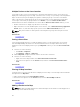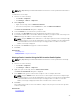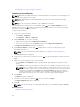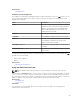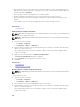Users Guide
4. Select Show internet connection warning when unable to connect to the internet if you want to
display a warning on the map if an Internet connection is not available.
5. In the Bing Key field, type a valid Bing key.
6. Click Apply.
Related Tasks
Using Map View
General Navigation and Zooming
To move the map, click and drag the map in the desired direction or use the navigation arrows in the
Navigation toolbar.
You can zoom in or zoom out of the map using any of the following methods:
• Double-click a pin to zoom in to street level around that pin. You can also zoom in to street level by:
– Right-clicking a pin, and then clicking Zoom to Street Level
– Moving the mouse pointer over the Actions menu, and then clicking Zoom to Street Level
• If a pin is displayed at street level, double-click the pin to zoom out to the world-level view
• Double-click a location on the map to zoom-in one level at that location
• Move the mouse wheel up or down to quickly zoom out or in on the map
• Click the magnifying glass icon in the navigation toolbar to display a slider that you can use to
zoom in or zoom out of the map
NOTE: Zoom level and the visible portion of the Map View (home) portal are not synchronized with
the Map View tab accessible through the Devices portal.
Related Tasks
Using Map View
Home View
If you have saved a particular region of the map as your home view, by default, the map displays the
home view when you open the Map View. For instructions to set a region on the map as your home view,
see Setting a Home View.
Related Tasks
Using Map View
Tool Tip
Moving the mouse pointer over the pin displays a tool tip that contains the following information:
• Device name
• Description
• Address
• Contact
• Model
• Service Tag
• Asset Tag
94