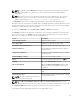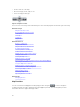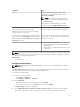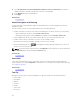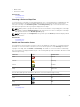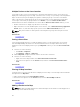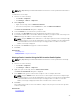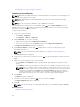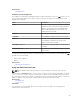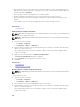Users Guide
• Zoom in and out of the map
• Move the map up, down, right, or left
• Select the map provider type
Figure 3. Navigation Toolbar
The zoom level of the map can be identified by the scale that is displayed at the bottom-right of the map.
Related Concepts
Map View (Home) Portal
General Navigation and Zooming
Home View
Tool Tip
Search Pin
Map Providers
Related References
Devices — Reference
Map View (Home) Portal Interface
Map View (Devices) Tab Interface
Configuring Map Settings
Selecting a Device on Map View
Health and Connection Status
Multiple Devices at the Same Location
Setting a Home View
Viewing All Map Locations
Adding a Device to the Map
Moving a Device Location Using the Edit Location Details Option
Importing Licensed Devices
Using the Map View Search Bar
Adding a Device Using the Search Pin
Moving a Device Location Using the Search Pin
Removing All Map Locations
Editing a Map Location
Removing a Map Location
Exporting All Device Locations
Related Tasks
Managing Devices
Map Providers
You can select between MapQuest and Bing map providers using the icon in the navigation
toolbar. By default, the map is displayed using the MapQuest provider. The following table provides
information about the supported map providers.
92