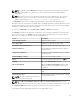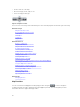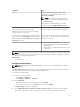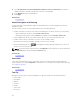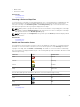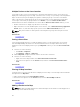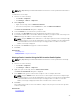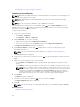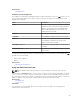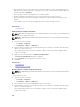Users Guide
NOTE: The map displayed in Map View should be considered as is from the map service provider.
OpenManage Essentials does not have any control over the accuracy of the map or address
information.
NOTE: An Internet connection is required to perform some of the map functions such as zoom,
address search, and so on. If you are not connected to the Internet, the following message is
displayed on the map: Warning — Unable to connect to the Internet!.
The Map View feature allows the display and management of PowerEdge VRTX devices with an
Enterprise license on an interactive geographic map. PowerEdge VRTX devices with an Enterprise license
are represented as pins on the map. The health and connectivity status can be viewed for all PowerEdge
VRTX devices with an Enterprise license at a glance.
You can access Map View from the Home Portal or Manage → Devices portal page.
The Overlays menu at the top-right of the map allows you to overlay the health and connectivity status
of the device on the pin. The Actions menu at the top-right of the map allows you to perform various
functions on the map. The following is the list of available actions:
Action Description
Show All Map Locations Displays all map locations.
Go to Home View Displays the home view, if saved earlier.
Save Current View as Home View Saves the current view as the home view.
Add Licensed Device Allows adding PowerEdge VRTX devices with an
Enterprise license.
Import Licensed Devices Allows importing PowerEdge VRTX devices with an
Enterprise license.
Remove All Map Locations Allows removing all map locations.
Export Allows exporting all map locations to a .csv file.
Settings Opens the Map Settings dialog box.
Edit Location Details Opens the Edit Location Details dialog box, that
displays the device name, address, and contact
information.
Remove Location Allows removal of the selected device from the
map.
Zoom to Street Level
NOTE: This option is displayed only when a
device is selected on the map.
Allows zooming to the street level on the currently
selected device location.
NOTE: The Edit Location Details, Remove Location, and Zoom to Street Level options in the
Actions menu are device-specific. These options must be used after selecting a device on the map.
The Search for address box at the top-left of the map allows you to search for addresses.
The navigation toolbar displayed at the bottom of the map enables you to:
91