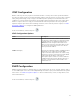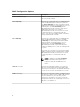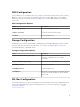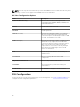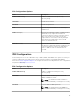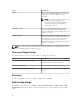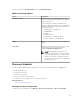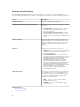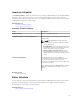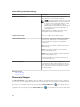Users Guide
Status Polling Schedule Settings
Field Description
Enable OnDemand Poll Select to query the global status of the device
when an alert is received from the device.
NOTE: If a large number of alerts are received,
multiple OnDemand polls are queued up and
it may affect the system performance. In this
scenario, it is recommended to turn off
OnDemand poll and enable the regular status
poll interval to retrieve the health status of
managed devices.
If OnDemand poll is disabled, the device status
only updates on the normal status poll.
Enable Status Polling Select to schedule device status polling.
Device Status Interval Set frequency of the device status poll in intervals
of days, hours, and minutes. The status polling
does not begin until the previous polling has
completed.
Days—Specify the number of days between device
status polling.
Hours—Specify the number of hours between
device status polling cycles.
Minutes—Specify the number of minutes between
device status polling cycles.
The maximum discovery interval is 365 days, 23
hours, and 59 minutes.
Status Polling Speed Set the amount of resources available for
accelerating the device status polling speed. The
faster you set the status speed, the more resources
are required, but less time is required to perform
the status polling.
Related Concepts
Status Schedule
Discovery Ranges
The Discovery Ranges section displays all the IP address or IP address ranges that you have configured
for discovery. The icon displayed beside the discovery range varies based on the type of wizard used for
discovery. If you configure a discovery range using the Standard Wizard the icon is displayed. If you
configure a discovery range using the Guided Wizard, the icon is displayed. You can also right-click a
80