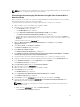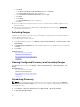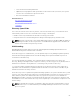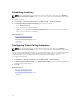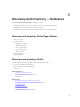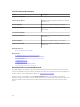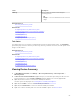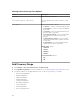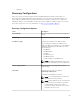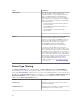Users Guide
Field Description
Filter by Select to filter the search results using the
following options:
• All
• Ranges — Select to filter based on the selected
range.
Related References
Discovery and Inventory Portal
Related Tasks
Configuring a Discovery and Inventory Task
Viewing Configured Discovery and Inventory Ranges
Excluding Ranges
Scheduling Discovery
Scheduling Inventory
Configuring Status Polling Frequency
Task Status
The grid provides a list of currently executing and previously run tasks and their status. The Task Status
grid on this page shows the status of just discovery, inventory, and tasks. However, the main portal shows
all types of task statuses.
Related References
Discovery and Inventory Portal
Related Tasks
Configuring a Discovery and Inventory Task
Viewing Configured Discovery and Inventory Ranges
Excluding Ranges
Scheduling Discovery
Scheduling Inventory
Configuring Status Polling Frequency
Viewing Device Summary
1. In OpenManage Essentials, click Manage → Discovery and Inventory → Discovery Portal →
Discovery Portal.
2. In Discovered vs. Inventoried Devices graphical report, click the bar representing the discovered or
inventoried device to open the Device Summary page that displays the selected graph details.
3. (Optional) Click the funnel icon to filter the summary information.
The filter options are displayed. See Viewing Device Summary Filter Options.
4. (Optional) Click Filter to view the filtered summary information.
5. (Optional) Click Clear Filter to remove the filtered summary information.
6. Right-click a device summary and select from the available options. See Device Status.
67