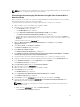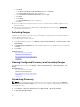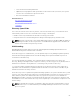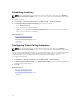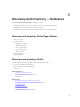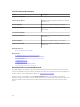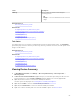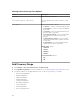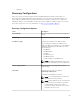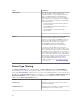Users Guide
b. Click Next.
c. Select Place all certificates in the following store and click Browse.
The Select Certificate Store dialog box is displayed.
d. Select Trusted Root Certification Authorities, and click OK.
e. Click Next.
f. Click Finish.
The Security Warning dialog box is displayed.
g. Click Yes.
17. Close the web browser and open the web console of the target device (iDRAC or CMC) in a new
browser window.
18. Discover and inventory the WS-Man target(s), in OpenManage Essentials using the newcert.cer
RootCA signed certificate file.
Excluding Ranges
Configure exclude ranges to prevent servers from being discovered/rediscovered or limit the number of
devices displayed in the device tree.
To exclude a range from discovery task:
1. From OpenManage Essentials, select Manage → Discovery and Inventory → Common Tasks → Add
Exclude Range.
2. In Exclude Range Configuration, provide IP address/range, discovery range name or host name and
click
Add.
3. Click Finish.
Related References
Discovery and Inventory Portal
Last Discovery and Inventory
Discovered Versus Inventoried Devices
Task Status
Viewing Configured Discovery and Inventory Ranges
From OpenManage Essentials, click Manage → Discovery and Inventory → Discovery Ranges → All
Ranges
.
Related References
Discovery and Inventory Portal
Last Discovery and Inventory
Discovered Versus Inventoried Devices
Task Status
Scheduling Discovery
NOTE: It is recommended not to schedule the discovery task at the same time as the Database
Maintenance Execution Schedule, as the console is less responsive during database maintenance.
To schedule discovery:
1. Click Manage → Discovery and Inventory → Common Tasks → Discovery Schedule.
2. In Discovery Schedule Settings:
62