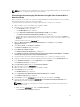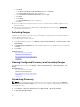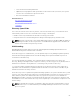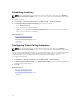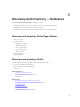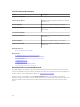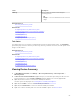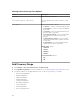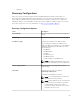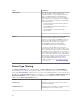Users Guide
NOTE: If you have previously configured IP security to encrypt SNMP messages on the default ports,
update the IP security policy with the new port settings.
Discovering and Inventorying Dell Devices Using WS-Man Protocol With a
Root Certificate
Before you begin, ensure that the root CA server, OpenManage Essentials management server, and WS-
Man target(s) are able to ping each other by hostname.
To discover and inventory Dell devices using the WS-Man protocol with a root certificate:
1. Open the web console of the target device (iDRAC or CMC).
2. Generate a new certificate signing request file:
a. Click Network and then click SSL.
The SSL Main Menu page is displayed.
b. Select Generate a New Certificate Signing Request (CSR) and click Next.
The Generate Certificate Signing Request (CSR) page is displayed.
c. If applicable, type the appropriate information in the required fields. Ensure that the Common
Name is the same as the host name used to access the web console of the device, and then click
Generate.
d. When prompted, save the request.csr file.
3. Open the Microsoft Active Directory Certificate Services – root CA web server: http://
signingserver/certsrv
.
4. Under Select a task, click Request a certificate.
The Request a Certificate page is displayed.
5. Click advanced certificate request.
The Advanced Certificate Request page is displayed.
6. Click Submit a certificate request by using a base-64-encoded CMC or PKCS #10 file, or submit a
renewal request by using a base-64-encoded PKCS #7 file.
7. Using a text editor, open the certificate signing request (.csr or .txt) file you saved in step 2 d.
8. Copy the contents from the certificate signing request file and paste it in the Saved Request field.
9. In the Certificate Template list, select Web Server, and click Submit >.
The Certificate Issued page is displayed.
10. Click Base 64 encoded, and then click Download certificate.
11. When prompted, save the certnew.cer file.
12. Open the web console of the target device (iDRAC or CMC).
13. Click Network and then click SSL.
The SSL Main Menu page is displayed.
14. Select Upload Server Certificate Based on Generated CSR and click Next.
The Certificate Upload page is displayed.
15. Click Browse, select the certnew.cer file you saved in step 11, and then click Apply.
16. Install the RootCA signed certificate (newcert.cer) as Trusted Root Certificate Authorities in the
OpenManage Essentials management server:
NOTE: Ensure that the certificate file you want to install is a Base64 encoded certificate file
issued by root CA.
a. Right-click the certnew.cer file, and click Install Certificate.
The Certificate Import Wizard is displayed.
61