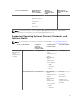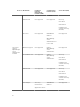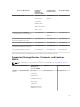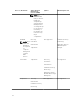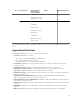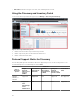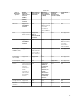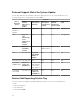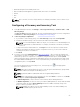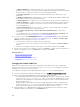Users Guide
• Dell Networking W-Series Mobility Controllers
• Dell SonicWALL Firewall appliances (global health status is also not available)
• Printers
• PDU
• UPS
NOTE: Due to the lack of Service Tag information, the warranty information of these devices is not
available.
Configuring a Discovery and Inventory Task
1. From OpenManage Essentials, click Manage → Discovery and Inventory → Common Tasks → Add
Discovery Range
.
The Discover Devices wizard is displayed. The type of wizard displayed is based on the configuration
in
Preferences → Discovery Settings. See Configuring Discovery Settings.
2. In Discovery Range Configuration:
a. If you want to create a range group, select Save as Group, and provide the Group Name.
b. Provide the IP address/range or the host name and subnet mask. Click Add.
NOTE: You can add multiple IP addresses, ranges, or host names. You can add multiple host
names separated by a comma delimiter. For example, hostname1, hostname2, hostname3,
and so on.
c. To import host names and IP addresses, click Import. You can also import host names and IP
addresses included as line items in .CSV file. Using Microsoft Excel, you can create a .CSV file
containing host names or IP addresses.
d. Click Next.
3. If you have selected the Standard Wizard in Discovery Settings — After you have provided at least
one IP address, IP range, host name, or a combination thereof, continue to customize the discovery
and inventory options or complete the configuration using the default options. Clicking
Finish
without setting any further configurations immediately runs the discovery and inventory tasks using
the default SNMP and ICMP protocols. It is recommended that you review and revise your protocol
configurations prior to clicking Finish.
For more information about each listed protocol, click the help icon in the appropriate
protocol configuration screen.
NOTE: When discovering ESXi-based servers, to view the guest virtual machines grouped with
the host, enable and configure the WS-Man protocol.
NOTE: By default, SNMP is enabled and values are assigned ICMP parameters.
NOTE: After completing any of the following steps, click either Next to continue or click Finish
to complete the Discovery Range Configuration.
• In ICMP Configuration, to detect devices on the network, edit the ICMP parameters.
• In SNMP Configuration, to discover servers, provide the SNMP parameters. Ensure that the SNMP
community string specified in Get Community matches the SNMP community string of the
device or devices you want to discover.
NOTE: iDRAC only supports only the default SNMP port 161. If the default SNMP port is
changed, iDRAC may not get discovered.
59