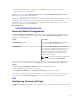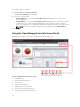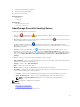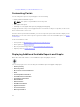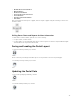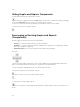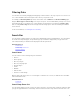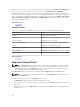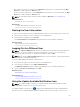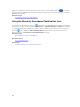Users Guide
• Any change to the devices or settings on the Map View (home) portal is synchronized with the Map
View tab accessible through the Devices portal.
• Zoom level and the visible portion of the Map View (home) portal are not synchronized with the Map
View tab accessible through the Devices portal.
NOTE: For information about using the features available in Map View, see Using Map View.
Related References
Map View (Home) Portal Interface
Related Tasks
Using the OpenManage Essentials Home Portal
Viewing the User Information
To view the user information such as the OpenManage Essentials roles associated with the current user:
1. Move the mouse pointer over the user name in the heading banner.
2. In the menu that is displayed, click User Info.
The User Information for <user name> dialog box with the user information is displayed.
Related Concepts
OpenManage Essentials Heading Banner
Logging On As a Different User
NOTE: The Sign in as Different User option is not displayed on Google Chrome and Mozilla Firefox
browsers. To log on as a different user when using Chrome or Firefox, close and reopen the
browser, provide the new user credentials when prompted, and click
OK.
NOTE: When using the Sign in as Different User option in Internet Explorer, you may be prompted
to provide the credentials multiple times
To log on to OpenManage Essentials as a different user:
1. Move the mouse pointer over the user name in the heading banner.
2. In the menu that is displayed, click Sign in as Different User.
The Windows Security dialog box is displayed, prompting for the user name and password.
3. Type the User name and Password and click OK.
Related Concepts
OpenManage Essentials Heading Banner
Related References
Using the OpenManage Essentials Home Portal
Using the Update Available Notification Icon
NOTE: The update available notification icon may be displayed in the OpenManage Essentials
heading banner only after you refresh the web browser.
The update available notification icon is displayed in the OpenManage Essentials heading banner
when a new version of OpenManage Essentials is available. Move the mouse pointer over the icon to
39