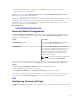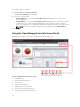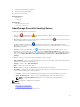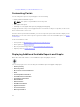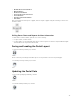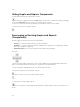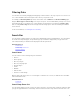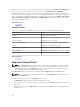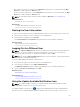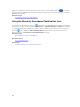Users Guide
icon.
Hiding Graphs and Reports Components
To hide graphs and reports (components), click the
icon on the report or graph and select the Hide option to remove the component from the portal page
or select the Auto Hide option to move the component to the side bar.
To remove a component from the portal page, click the X icon in the report or graph.
To move the report to the side bar, click the
icon.
Rearranging or Resizing Graphs and Reports
(Components)
Click the icon and select from the following options:
• Floating—To move the component freely in the portal page.
• Dockable—To dock the component in the portal page. If the component is floating, right-click the
title to dock or tab the component.
• Tabbed Document—To move the component into a tab in the portal page.
Select the
control to dock a floating component. You can create a tabbed view by docking a pane within other
panes or dock a pane at the top, bottom, left, or right side of the main window.
You can resize panes and all panes fill the selected area when docked.
To move the component to the side bar, click the
icon and to restore it, select the component and click the
icon.
To create filters in a report grid, click the
icon. This is not specific to the portal page layout and the settings related to these associations are not
saved.
36