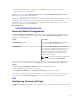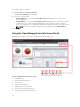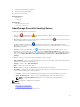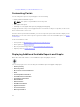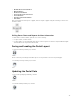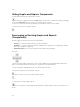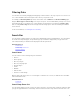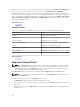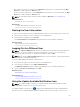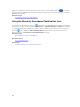Users Guide
8. Load the default home portal layout
9. Refresh the home portal page
10. Launch the online help
Related References
Dashboard
Search Bar
Related Tasks
Map View (Home) Portal
OpenManage Essentials Heading Banner
The banner may display the following icons:
• Critical icon and Warning icon including the number of devices. You can click the icon or the
number to view the devices in either state.
• OpenManage Essentials service not running icon (blinking down arrow) . You can click the icon to
view the details and to restart the service.
• Update available notification icon indicates if a newer version of OpenManage Essentials is
available. You can click the icon to open a website from where you can download the new version of
OpenManage Essentials.
• Warranty scoreboard notification icon including the number of devices with x days or less of
warranty. You can click the icon or number to view the Device Warranty Report that lists the device
with certain days or less of warranty. The warranty scoreboard notification icon is displayed only if you
have selected Enable Warranty Scoreboard Notifications in Preferences → Warranty Notification
Settings.
In addition to the icons, the banner also contains links to the following:
• Dell TechCenter — Click to view the information on various technologies, best practices, knowledge
sharing, and information on Dell products.
• Support — Click to open dell.com/support.
• Help — Click to open the online help.
• About — Click to view general OpenManage Essentials product information.
• User name — Displays the user name of the currently logged in user. Move the mouse pointer over
the user name to display the following options:
– User Info — Click to view the OpenManage Essentials roles associated with the current user.
– Sign in as Different User — Click to log in to OpenManage Essentials as a different user.
NOTE: The Sign in as Different User option is not supported on Google Chrome.
NOTE: The banner is available in all the pages.
Related Tasks
Viewing the User Information
Logging On As a Different User
Using the Update Available Notification Icon
33