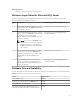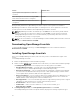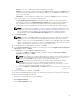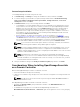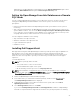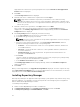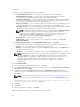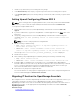Users Guide
3
Getting Started With OpenManage
Essentials
Launching OpenManage Essentials
To launch OpenManage Essentials, do one of the following:
NOTE: Before you launch OpenManage Essentials, ensure that Javascript is enabled on your web
browser.
• From the management station desktop, click the Essentials icon.
• From the management station desktop, click Start → All Programs → Dell OpenManage Applications
→ Essentials → Essentials.
• From a local or remote system, launch a supported browser. In the address field, type any of the
following:
– https://< Fully Qualified Domain Name (FQDN) >:
– https://<IP address, host name, or Fully Qualified Domain Name (FQDN) >:<Port Number>/web/
default.aspx
– https://<IP address>:<Port Number>/
NOTE: FQDN is required to show a valid certificate. The certificate shows an error if an IP address or
local host is used.
The console launch port number (default port number 2607) is required to launch OpenManage
Essentials from a browser on a remote system. While installing OpenManage Essentials, if you changed
the port using the Custom Install option, use the selected console launch port in the preceding URL.
The First Time Setup page is displayed.
NOTE: You can log on to OpenManage Essentials as a different user at any time by using the Sign in
as Different User option. For more information, see Logging On As a Different User.
Related References
Using the OpenManage Essentials Home Portal
Configuring OpenManage Essentials
If you are logging on to OpenManage Essentials for the first time, the First Time Setup tutorial is
displayed. The tutorial provides step-by-step instructions for setting up an environment of servers and
devices to communicate with OpenManage Essentials. The steps include:
• Configuring the SNMP protocol on each target server.
• Installing SNMP tools (for Windows Server 2012 or later).
• Installing Dell OpenManage Server Administrator on each target server.
30