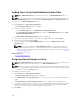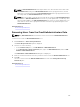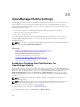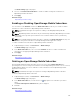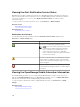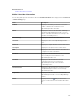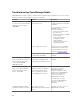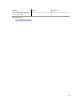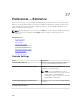Users Guide
NOTE: An OmeSiteAdministrators task target remains ‘as is’ when the task was created. If the
OmeAdministrators change the OmeSiteAdministrators device group permissions, the task
targets are not modified. Changing an OmeSiteAdministrators device group permissions does
not change tasks the OmeSiteAdministrators created earlier.
NOTE: Only Server, RAC, or custom device groups that are assigned to OmeSiteAdministrators
are available to OmeSiteAdministrators for remote or system update tasks. To make any other
device groups available to the OmeSiteAdministrators for remote or system update tasks, you
must create a custom device group which includes other device groups and assign it to the
OmeSiteAdministrators.
Related References
Device Group Permissions
Removing Users From the OmeSiteAdministrators Role
NOTE: Only OmeAdministrators are allowed to remove users from the OmeSiteAdministrators
role.
To remove users from the OmeSiteAdministrators role:
1. Click Preferences → Device Group Permissions.
The Device Group Permissions portal is displayed.
2. Perform one of the following:
• In the Common Tasks pane , click Edit Members of OmeAdministrators.
• In the Manage Device Group Permissions pane, right-click OmeAdministrators, and click Edit
Members of OmeAdministrators.
The Edit Members of OmeAdministrators dialog box is displayed.
3. Clear the check box beside the user who you want to remove from the OmeSiteAdministrators role.
4. Click OK.
The user is removed from the OmeSiteAdministrators tree view in the Manage Device Group
Permissions pane.
Related References
Device Group Permissions
293