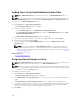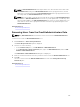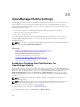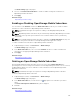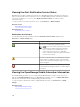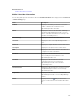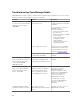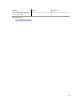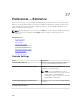Users Guide
Adding Users to the OmeSiteAdministrators Role
NOTE: Only OmeAdministrators are allowed to add users to the OmeSiteAdministrators role.
NOTE: To effectively manage device group permissions, it is recommended that a member of the
OmeSiteAdministrators role is removed from the OmeAdministrators and OmePowerUsers roles.
To add users to the OmeSiteAdministrators role:
1. Click Preferences → Device Group Permissions.
The Device Group Permissions portal is displayed.
2. Perform one of the following:
• In the Common Tasks pane, click Edit Members of OmeAdministrators.
• In the Manage Device Group Permissions pane, right-click OmeAdministrators, and click Edit
Members of OmeAdministrators.
The Edit Members of OmeAdministrators dialog box is displayed.
3. Type or select the domain name and user name in the appropriate fields, and click Add.
4. Select the user from the list and click OK.
The user is displayed in the OmeSiteAdministrators tree view in the Manage Device Group
Permissions pane.
NOTE: Once a user is added to the OmeSiteAdministrators role, by default, all the devices
groups are available to the user. To restrict the user to perform system updates and remote
tasks on specific device groups, you must assign the device groups to the user. See Assigning
Device Groups to a User.
Related References
Device Group Permissions
Assigning Device Groups to a User
NOTE: Only OmeAdministrators are allowed to assign device groups to a user. Device groups can
only be assigned to users who are members of the OmeSiteAdministrators role.
NOTE: If a device group is not assigned to a user, it only restricts the user from performing system
updates or running remote tasks on that device group. It does not hide or remove that device group
from the device tree in the
Devices portal.
To assign device groups to a user:
1. Click Preferences → Device Group Permissions.
The Device Group Permissions portal page is displayed.
2. In the Manage Device Group Permissions pane, select the user to whom you want to assign device
groups.
The Device Groups for Tasks and Patch Targeting section is displayed in the right-side panel.
3. In the device groups tree-view, select the check boxes appropriate to the device group(s) you want
to assign to the selected user. If you want to remove a device group assignment that you made
previously, clear the check boxes of the appropriate device groups.
4. Click Apply.
292