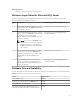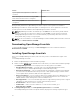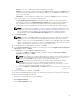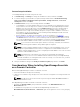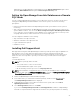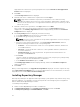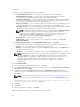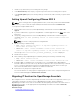Users Guide
4. In License Agreement, select I accept the terms in the license agreement, and click Next.
5. In Customer Information, do the following and click Next.
a. Provide user name and organization information.
b. Select either Anyone who uses this computer (all users) to make this application available to
everyone or
Only for me (Windows User) to retain access.
6. In Destination Folder, use the default location or click Change to specify another location, and then
click Next.
7. In Ready to Install the Program, click Install.
8. After the installation is complete, click Finish.
Installing Dell License Manager
Dell License Manager is a one-to-many license deployment and reporting tool for integrated Dell
Remote Access Controller (iDRAC) and Dell chassis management controller (CMC) licenses.
To install Dell License Manger:
1. Double-click the OpenManage Essentials executable file.
2. In Dell OpenManage Install, select Dell License Manager.
3. Select a language for the installation, and click OK.
4. In the Welcome screen, click Next.
5. In License Agreement, select I accept the terms in the license agreement and click Next.
6. In Setup Type, select any of the following:
• To accept the default installation path, choose Typical installation and click Next.
• To enable specific program features and change the installation path, select Custom installation
and click Next. In Custom Setup, select the License Manager features that you require; check for
disk space, assign a new location for installing Dell License Manager.
7. In the Ready to Install screen, click Install.
8. After the installation is complete, click Finish.
Uninstalling OpenManage Essentials
NOTE: Before uninstalling OpenManage Essentials, you must uninstall Dell OpenManage Essentials
MIB Import Utility and Dell SupportAssist (if installed).
To uninstall OpenManage Essentials:
1. Click Start → Control Panel → Programs and Features.
2. In Uninstall or change a program, select Dell OpenManage Essentials and click Uninstall.
3. In the message Are you sure you want to uninstall OpenManage Essentials?, click Yes.
4. In the message Uninstalling OpenManage Essentials removes the OpenManage
Essentials database. Do you want to retain the database?, click Yes to retain the
database or click
No to remove it.
Upgrading OpenManage Essentials
You can upgrade OpenManage Essentials versions 1.3 and 2.0 to version 2.0.1.
Before you upgrade, ensure that the minimum available free space on the hard drive is about 10 GB.
27