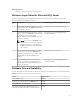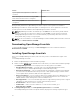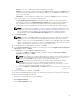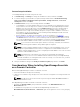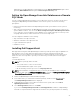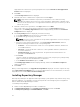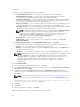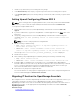Users Guide
adding them to the OpenManage Essentials Windows groups. OmeSiteAdministrators rights can be
granted by OmeAdministrators through the Device Group Permissions portal.
Setting Up OpenManage Essentials Database on a Remote
SQL Server
You can configure OpenManage Essentials to use an SQL Server present on a remote system. Before
setting up the OpenManage Essentials database on the remote system, check for the following
prerequisites:
• Network communication between the OpenManage Essentials system and the remote system is
functioning.
• SQL connection works between the OpenManage Essentials system and the remote system for the
specific database instance. You can use the Microsoft SQL Server Express 2012 Management Studio
tool to verify the connection. On the remote database server, enable TCP/IP protocol and if you are
using SQL Authentication, enable mixed mode on the remote SQL Server.
You can retarget the database for the following:
• SQL credentials to the SQL Server fails.
• Windows credentials to the SQL Server fails.
• Login credentials have expired.
• Database is moved.
Installing Dell SupportAssist
Dell SupportAssist integrates with OpenManage Essentials to provide proactive support capabilities for
Dell enterprise server, storage, and networking solutions using the existing environment data.
SupportAssist collects information from supported devices, and automatically creates support cases
when issues arise. This helps Dell to provide you an enhanced, personalized, and efficient support
experience.
To install SupportAssist:
NOTE: Before you begin, make sure that:
• The system is able to connect to the Internet.
• You have Administrator rights on the system.
• On the firewall, port 443 is open to access https://ftp.dell.com.
NOTE: If the installation of SupportAssist fails, you can retry the installation later. To retry the
installation, right-click the DellSupportAssistSetup.exe file available at C:\Program Files\Dell\SysMgt
\Essentials\SupportAssistSetup and select Run as administrator.
1. Extract the OpenManage Essentials installation package.
2. In the folder where you extracted the installation package, double-click the Autorun.exe file.
The Dell OpenManage Install window is displayed.
3. If OpenManage Essentials version 2.0 is not installed on the system, make sure that Dell
OpenManage Essentials is selected.
4. Select Dell SupportAssist, and then click Install.
If you selected Dell OpenManage Essentials and Dell SupportAssist, installation of OpenManage
Essentials is completed and then SupportAssist is installed. The system prerequisites for installing
25