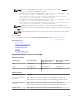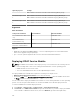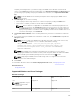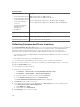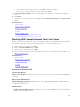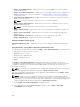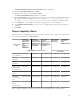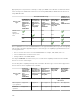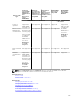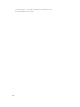Users Guide
• Select a query from the drop-down list or click New to create a new query.
• Select servers on which you want to run this task and click Next.
5. On Schedule and Credentials, set the schedule parameters, provide user credentials to enable the
task.
6. Click Finish.
The status of the inventory collection is displayed in the Task Execution History of the Remote Tasks
portal.
Related References
Remote Tasks
Remote Tasks — Reference
Remote Tasks Home
Command Line Task
All Tasks
Device Capability Matrix
Firmware and Driver Inventory Collection Task
Working With Sample Remote Tasks Use Cases
Sample remote tasks are available for Server Power Options, Deploy Server Administrator, and Command
Line. Sample remote tasks use cases are disabled by default. To enable a sample use case:
1. Right-click the use case and select Clone.
2. Enter the Cloned Task Name and click Ok.
3. Right-click the cloned task and select Edit.
4. Enter the required information and assign targets to the tasks. For information about the options, see
Remote Tasks Reference.
Related References
Remote Tasks
Remote Tasks — Reference
Remote Tasks Home
Command Line Task
All Tasks
Device Capability Matrix
Use Cases in Remote Tasks
Server Power Options
Sample-Power On Device—Enable this use case to turn on the server. The system must have RAC/DRAC
configured.
Deploy Server Administrator
Sample-OMSA Upgrade Windows—Enable this use case to upgrade OpenManage Server Administrator
on a Windows-based system.
Command Line
• Sample - Windows OMSA Uninstall — Enable this use case to uninstall OMSA on a system running the
Windows Server operating system.
245