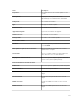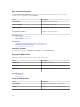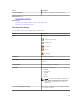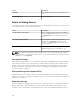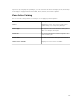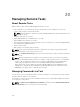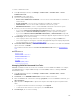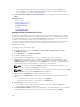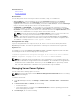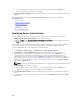Users Guide
• Select a query from the drop-down list or create a new query by clicking the New button.
• Select server targets for running the commands.
4. On Schedule and Credentials, set the schedule parameters, provide target credentials, and then click
Finish.
For information about the fields in the Create a Power Task wizard, see Server Power Options.
Related References
Remote Tasks
Remote Tasks — Reference
Remote Tasks Home
Command Line Task
All Tasks
Device Capability Matrix
Deploying Server Administrator
The deploy OpenManage Server Administrator task requires the following on the selected targets:
• Windows Management Instrumentation service must be running.
• The default Temp folder (C:\Users\<username>\AppData\Local\Temp) must be available. Ensure that
the Temp folder is not deleted or moved.
You can create tasks to deploy OpenManage Server Administrator (OMSA) on servers running Windows or
Linux operating systems. You can also plan a date and time to schedule the OMSA deploy task.
To create an OpenManage Server Administrator deployment task:
1. Click Manage → Remote Tasks → Common Tasks → Create Deployment Task.
2. On General, select Server Administrator and provide a task name. If you want to deploy
OpenManage Server Administrator on Windows-based servers, then select
Windows, provide
installer path and, if required, provide arguments. If you want to deploy OpenManage Server
Administrator on Linux-based servers, select Linux and provide the installer path and, if required,
provide arguments. For the list of supported packages and arguments (for servers running Window
and Linux), see Supported Windows and Linux Packages and Arguments. Select Generate Trusted
Key
and select Allow reboot.
NOTE: Install Server Administrator prerequisites before deploying Server Administrator on Linux.
3. On Task Target, do one of the following:
• Select a query from the drop-down list or create a new query by clicking the New button.
• Select servers on which you want to run this task and click Next.
4. On Schedule and Credentials, set the schedule parameters, provide user credentials to enable the
task.
5. If you want to deploy Server Administrator as a sudo user, select Enable Sudo and update the SSH
port number.
240