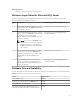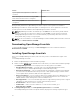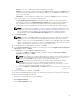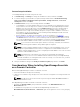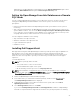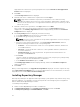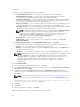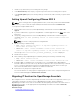Users Guide
Custom Setup Installation
To install OpenManage Essentials using custom setup:
1. In Custom Setup, click Change to change the installation location, and then click Next.
2. In custom settings for port numbers, if required, change default values for Network Monitoring
Service port number, Task Manager Service port number, Package Server Port, and Console
Launch port and then click Next.
3. In Database Server, do any of the following and then click Next:
• Local database—If you have multiple SQL Server versions available on the management system
and you want to select an SQL Server on which you want to set up the OpenManage Essentials
database, then select the SQL server from the Database Server list, the type of authentication,
and provide the authentication details. If you do not select a database server, by default, a
supported version of SQL Server Standard, Enterprise, or Express that is available is selected for
the installation. For more information, see the Installing Dell OpenManage Essentials technical
white paper at delltechcenter.com/ome.
• Remote database— Complete the prerequisites. For more information, see Setting Up
OpenManage Essentials Database on a Remote SQL Server. After the prerequisites are complete,
click Browse and select the remote system and then provide the authentication details. You can
also set up the OpenManage Essentials database on a remote system by providing the IP address
or host name and the database instance name of the remote system in Database Server.
NOTE: If you select the Custom install option and do not enter any credentials, the installation
is considered as a typical installation and sysadmin rights are required.
NOTE: If you have multiple database instances running on a selected database server, you can
specify the required database instance name to configure the Essentials database with it. For
example, using (local)\MyInstance, you are configuring Essentials database on a local server and
MyInstance named database instance.
NOTE: The parameters of all tasks that you create are encrypted and saved. During a
reinstallation, if you choose to use a database that was retained from a previous OpenManage
Essentials installation, the existing tasks will not run successfully. To resolve this issue, you must
recreate all tasks after the installation.
4. Verify the installation settings in the Ready to Install the Program page and the click Install.
Considerations When Installing OpenManage Essentials
on a Domain Controller
When installing OpenManage Essentials on a domain controller:
• You must install Microsoft SQL Server manually.
• If SQL Server is installed locally, the SQL Server service must be configured to run using a domain user
account.
NOTE: The SQL Server service will not start if you are using the default NETWORK SERVICE or
LOCAL SYSTEM accounts.
After OpenManage Essentials is installed on a domain controller:
• By default, the Domain Admins group is added as a member of the OmeAdministrators and
OmePowerUsers roles.
• Local Windows user groups are not included in the OpenManage Essentials roles.
OmeAdministrators, OmePowerUsers, or OmeUsers rights can be granted to users or user groups by
24