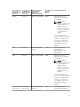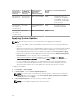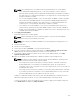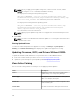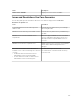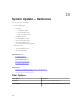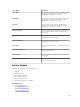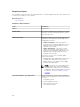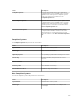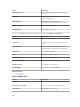Users Guide
NOTE: Before you apply system updates using sudo, create a new user account, edit the
sudoers file using the visudo command, and add the following:
For target systems running a 32-bit operating systems:
Cmnd_Alias OMEUPDATE = /bin/tar,/opt/dell/srvadmin/bin/omexec,/tmp/
LinuxPreInstallPackage/runbada,/tmp/LinuxPreInstallPackage/omexec,/tmp/
invcol.bin <sudo_username> ALL=OMEUPDATE,NOPASSWD:OMEUPDATE
For target systems running a 64-bit operating systems:
Cmnd_Alias OMEUPDATE = /bin/tar,/opt/dell/srvadmin/bin/omexec,/tmp/
LinuxPreInstallPackage64/runbada,/tmp/LinuxPreInstallPackage64/
omexec,/tmp/invcol64.bin <sudo_username>
ALL=OMEUPDATE,NOPASSWD:OMEUPDATE
NOTE: Applying system updates using sudo is not supported for SUSE Linux Enterprise Server
targets.
11. Click Finish.
NOTE: You cannot schedule Windows and Linux updates to occur using the same task. Create
a separate task for each.
Viewing Updated Status
To view and confirm that updates were applied successfully, click Manage → System Update →
Summary. The Task Execution History pane displays if the updates were applied successfully.
Updating Firmware, BIOS, and Drivers Without OMSA
To update the firmware, BIOS, and drivers on a system that does not have OMSA installed:
1. Collect the software inventory from the server. See Collecting Software Inventory.
2. Update the system through the system update portal. See Applying System Updates.
View Active Catalog
Select to view the catalog file that is currently in use for applying software updates.
Field Description
Source Displays the source. The source is either Server
Update Utility, FTP, or Repository Manager.
Source Type The type for source from which the catalog file is
taken. For example, Dell ftp site.
Release ID The unique identification number assigned to the
released catalog file.
Release Date The date on which the catalog file was released.
224