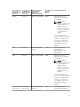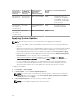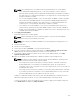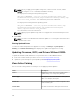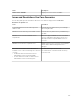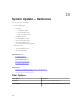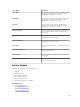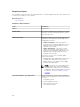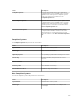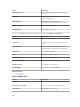Users Guide
NOTE: The following are the considerations when using 64-bit DUPs for system update:
• For in-band updates (Operating System) – If the selected target is a server running a
Windows 64-bit operating system, all applicable 64-bit packages are available for update. If
the catalog does not contain 64-bit packages for a component, the corresponding 32-bit
package is available for update.
• For out-of-band updates (iDRAC) – If the selected target is an iDRAC of a Dell PowerEdge
12G or 13G server with iDRAC firmware version later than 1.40.40, all applicable 64-bit
packages are available for update. If the catalog does not contain 64-bit packages for a
component, the corresponding 32-bit package is available for update.
• For in-band or out-of-band updates – If the selected PowerEdge 12G or 13G server is
running a 32-bit operating system and has iDRAC firmware version later than 1.40.40, by
default, only 32-bit packages are available for update unless there is a package known only
to iDRAC and not known to OMSA.
4. Click Apply Selected Updates.
A window is displayed to schedule updates.
NOTE: Chassis and blades are not associated for updates. They are treated as individual
components and you must manually select them.
NOTE: Chassis, blade server BIOS, and iDRAC version interdependency management is not
available.
5. Provide a task name.
6. Review the selected updates.
7. Set the task schedule to Run Now or set a specific date and time.
8. If you do not want to apply the changes immediately, clear After update, if required, reboot the
device. Changes are not activated until the next time you restart the system.
9. If you want to skip the signature and hash check on the system update package, select Skip
Signature and Hash Check.
10. Enter the operating system administrative or iDRAC credentials for the managed server.
NOTE: For applying system updates on target systems running a Windows operating system
with the User Account Control (UAC) feature enabled:
• If the target system is part of a Domain, you must provide the credentials of either the
Domain Administrator or a member in the Administrators group. Do not provide the
credentials of the local, non-domain account on the target system, even if the account is in
the Administrators group.
• If the target system is not part of a Domain, you must provide the Administrator credentials.
If you want to provide the credentials of a non-default Administrator account, ensure that
the Remote WMI permissions are enabled for that user account.
Examples: In a Windows domain environment, enter <Domain\Administrator> and password. In a
Windows workgroup environment, enter <LocalHost\Administrator> and the password
In a Linux environment, enter root and password. If you want to apply system updates using sudo,
select Enable Sudo and update the SSH port number.
223