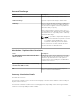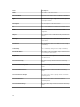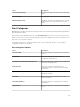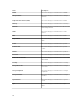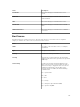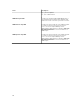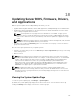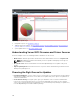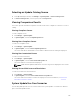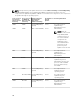Users Guide
Selecting an Update Catalog Source
1. From OpenManage Essentials, click Manage → System Update → Select a Catalog Source.
2. In Select a Catalog Source, select an option, and click Import now.
Viewing Comparison Results
This section provides information required to view the results of the comparison of devices to a source
catalog.
Viewing Compliant Servers
To view compliant servers:
1. Click Manage → System Update.
2. In System Update, select the Compliant Systems tab.
Viewing Non-Compliant Servers
To view non-compliant servers:
1. Click Manage → System Update.
2. In System Update, select the Non-Compliant Systems tab.
The servers with drivers and firmware versions that are different from the catalog are displayed.
Viewing Non-Inventoried Servers
To view non-inventoried servers:
1. Click Manage → System Update.
2. In System Update, select the Non-Inventoried Systems tab.
The servers that are not inventoried are displayed.
NOTE: CMC firmware updates (CMC active controller only) are also displayed in these results.
Viewing Servers With Issues and Resolutions
To view servers with issues and resolutions:
1. Click Manage → System Update.
2. In System Update, select the Issues and Resolutions For Updates tab.
The servers with issues and the resolutions are displayed. For more information, see Issues and
Resolutions Use Case Scenarios.
System Update Use Case Scenarios
The following table provides use case scenarios about how system updates occur based on different
protocols and the update modes.
219