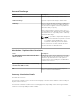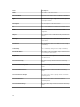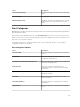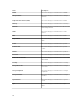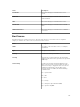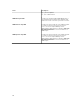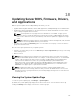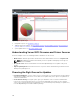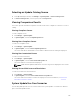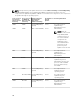Users Guide
18
Updating Server BIOS, Firmware, Drivers,
and Applications
With the System Update feature in OpenManage Essentials, you can:
• Upgrade and downgrade firmware, drivers, BIOS, application, and OpenManage Server Administrator.
• Compare the drivers and firmware on the inventoried servers and modular blade enclosures with a
source catalog and update them if needed.
NOTE: System updates are only supported on a LAN and not over a WAN. To apply system
updates to devices outside the datacenter, install another instance of OpenManage Essentials
that is local to that area. Inventory automatically starts after the updates are applied to a target
server.
NOTE: OpenManage Essentials supports system updates on Dell PowerEdge 11th, 12th, and 13th
generation servers using iDRAC with Lifecycle Controller.
• Filter devices by clicking the Filtered by option. You can either select a query or select the devices/
groups from the device tree.
Check for these prerequisites before you update systems:
• Internet is accessible and you can access dell.com (port 80) and ftp.dell.com (port 21) if you are using
online catalog source.
• DNS is resolved.
NOTE: When providing system credentials, if the username has spaces or periods, the username
must be provided within quotation marks. For example, "localhost\johnny marr" or "us-domain\tim
verlaine". Spaces and periods can be used in usernames for OpenMange System Administrator
Tasks, Generic Command Line Tasks (local system), OpenManage Systems Administrator
Deployment Tasks. System Updates (In Band, through OpenManage System Administrator) also
support spaces and periods. Out of Band updates (through RAC device) or commands such as
RACADM do not support space or period in the username.
NOTE: If a deployment task is run on a target server that is configured with a BIOS System
Password, when the task is running, make sure that you launch the iDRAC virtual console, and if
prompted, enter the system password. Else, the task may display running state for some time and
eventually time out.
Viewing the System Update Page
To view the System Update page, click Manage → System Update.
By default, the system update page displays all the discovered servers. You can filter the devices by
clicking the Filter by: link to display select devices or device groups.
217