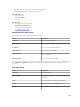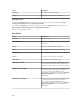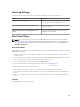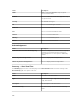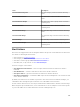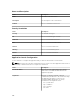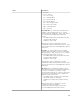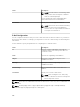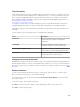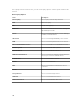Users Guide
Trap Forwarding
Simple Network Management Protocol (SNMP) traps are generated in response to changes in the status
of sensors and other monitored parameters on a managed device. To correctly forward these traps, you
must configure an SNMP trap destination, defined either by IP address or host name. For information
about forwarding SNMPv1 and SNMP v2 traps in both the original format and OMEssentials format, see
Forwarding Alerts Use Case Scenarios.
For example, you may want to use trap forwarding if you are in a multi tiered enterprise environment
using OpenManage Essentials to create associations and forward traps to the enterprise manager.
If the trap is being processed locally and then forwarded to the destination or it is just forwarded to the
destination.
Use this window to specify the parameters for configuring trap forwarding.
Field Description
Destination Provide the IP address or host name for the system
that is hosting the enterprise management
application.
Community Provide the SNMP community to which the
destination IP address or host name belongs.
Forward Trap in Original Format
Select this check box to forward the trap in the
same format received by OpenManage Essentials.
Test Action Forwards a test trap to the specified destination
using the specified community string.
Category and Sources Association
OpenManage Essentials has many alert categories and sources that are predefined and prepopulated for
Dell management agents. Select any of the predefined alert categories or sources to associate it with the
alert action or filter. For more information and the complete list of categories and alert sources, see Alert
Categories.
Device Association
You can select predefined groups (device types), custom groups, specific devices, or a device query.
Device association currently only covers predefined groups.
For custom groups, create a custom group using the New Custom Group Wizard. The custom group
shows up in the tree.
To use device query, select a query from the list.
Click New to create a new device query to search and assign the devices to the alert action.
Click Edit to change the query logic.
209