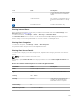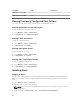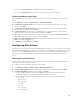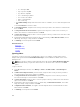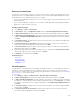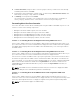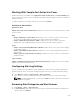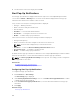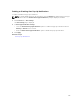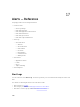Users Guide
3. Provide a name for the alert category and click OK.
Alert Pop-Up Notifications
The alert pop-up notification is displayed in the bottom-right corner of the OpenManage Essentials
console when a Critical or Warning alert is received. The information displayed in the alert pop-up
notification varies based on the number of alerts received.
If only one alert is received, the following information is displayed:
• Alert type — Warning or Critical.
• Name of the device that generated the alert.
• Alert description.
• View Alert — To view the Alert Details window.
• Go to Device — To navigate to the device in the device tree.
• Disable — To disable alert pop-up notifications.
If more than one alert is received, the following information is displayed:
• Alert type and frequency.
• Name of each device as a link to navigate to the device in the device tree.
NOTE: The device link is displayed only for the first three alerts.
• View Alerts — To view the All Recent Warning and Critical Alerts window.
• Go to Alert Console — To navigate to the Alerts portal.
• Disable — To disable alert pop-up notifications.
By default, the alert pop-up notification is enabled. You can configure OpenManage Essentials to disable
alert pop-up notifications or set the time interval between each alert pop-up notification.
NOTE: The Alert Pop-up Notification Settings is user-specific. The settings you have configured is
not applicable to other users.
Related Tasks
Configuring Alert Pop-Up Notifications
Enabling or Disabling Alert Pop-Up Notifications
Configuring Alert Pop-Up Notifications
To configure alert pop-up notifications:
1. Click Preferences → Alert Settings.
The Alert Settings page is displayed.
2. Under Alert Popup Notification Settings, select or clear Enable Alert Popup Notifications to enable
or disable alert pop-up notifications.
3. In the seconds between popup notifications box, select the time interval between each pop-up
notification.
4. Click Apply.
Related Concepts
Alert Pop-Up Notifications
198