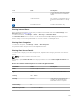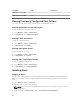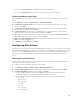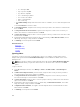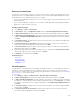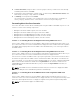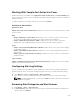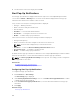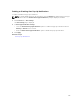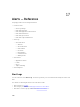Users Guide
Running a Custom Script
In response to a specific alert received, you can run custom scripts or launch a specific application. This
file must be present on the OpenManage Essentials service tier system (where OpenManage Essentials is
installed) and not on the client browser system. For example:
• If you receive a temperature warning, you can use a custom script to create an incident ticket for your
internal Help Desk.
• If you receive an MD Array storage alert, you can launch the Modular Disk Storage Manager (MDSM)
application to view the status of the array.
Creating a Custom Script
1. Select Manage → Alerts → Alert Actions.
2. In Alert Actions, right-click Application Launch and select New Alert Application Launch Action.
3. In Name and Description, provide an application launch name and description and then click Next.
4. In Application Launch Configuration, provide an executable name (provide an absolute file path, for
example, C:\ProgramFiles\Dell\Application.exe) and provide the substitution information, and then
click Next.
5. In Severity Association, assign the alert severity to which you want to associate this alert application
launch and then click
Next.
6. In Categories and Sources Association, assign the alert categories or alert sources to which you
want to associate this alert application launch and then click Next.
7. In Device Association, assign the device or device groups to which you want to associate this alert
application launch and then click Next.
8. By default the Application Launch Action is always active. To limit activity, in Date Time Association,
enter a date range, time range, or days, and then click Next.
9. In Summary, review inputs and click Finish.
Related References
Alert Logs
Alert Logs Fields
Alert Log Settings
Severity
Forwarding Alerts
You may want to consolidate alerts from multiple management stations to one management station. For
example, you have management stations in multiple locations and you want to view status and take
action from one central location. For information about the behavior of forwarded alerts, see Forwarding
Alerts Use Case. To create alert forwards:
1. Select Manage → Alerts → Common Tasks → New Alert Trap Forward Action.
2. In Name and Description, provide Trap Forward name and description and then click Next.
3. In Trap Forwarding Configuration, provide destination host name or IP address, provide community
information, to send a test trap to the destination management station, click Test Action. To forward
the trap in the same format to the configured destination, click Forward Trap in Original Format and
click Next.
4. In Severity Association, assign the alert severity to which you want to associate this trap forwarding
alert and then click Next.
5. In Categories and Sources Association, assign the alert categories source to which you want to
associate this trap forwarding alert and then click
Next.
195