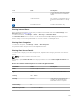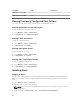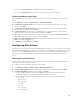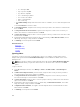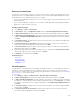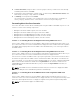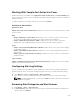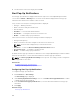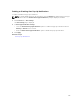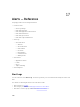Users Guide
• $e = Enterprise OID
• $sp = Specific Trap OID
• $g = Generic Trap OID
• $cn = Alert Category Name
• $sn = Alert Source Name
• $pkn = Package Name
• $at = Asset Tag
c. Click Email Settings and provide SMTP server name or IP Address, to test e-mail settings and click
OK.
d. Click Test Action to send test e-mail.
4. In Severity Association, assign the alert severity to which you want to associate this e-mail alert and
then click Next.
5. In Categories and Sources Association, assign the alert categories or alert sources to which you
want to associate this e-mail alert and then click Next.
6. In Device Association, assign the device or device groups to which you want to associate this e-mail
alert and then click Next.
7. By default the Email Notification is always active. To limit activity, in Date Time Association, enter a
date range, time range, or days, and then click Next.
8. In Summary, review the inputs and click Finish.
Related References
Alert Logs
Alert Logs Fields
Alert Log Settings
Severity
Ignoring Alerts
Sometimes you will receive alerts you might want to ignore. For example, you may want to ignore
multiple alerts generated when Send authentication trap is selected within the SNMP service on the
managed node.
NOTE: You can ignore all alerts from a particular device by using the Ignore All Alerts from Device
option available when you right-click either a device on the device tree or an alert in the Alerts
portal.
To ignore an alert:
1. From OpenManage Essentials, select Manage → Alerts → Common Tasks → New Alert Ignore
Action.
2. In Name and severity Association, provide a name, assign the alert severity to which you want to
associate this ignore alert action, and then click Next.
3. In Categories and Sources Association, assign the alert categories source to which you want to
associate this alert ignore action and then click
Next.
4. In Device Association, assign the device or device groups to which you want to associate this alert
ignore action and then click Next.
5. By default the Ignore Alert is always active. To limit activity, in Date Time Association, enter a date
range, time range, or days, and then click Next.
6. In Duplicate Alert Correlation, select yes to exclude duplicate alerts received within the set time
limit, and then click Next.
7. In Summary, review inputs and click Finish.
194