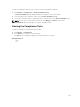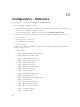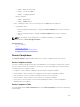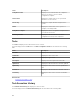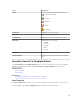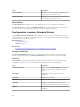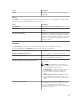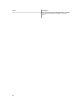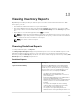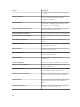Users Guide
13
Viewing Inventory Reports
OpenManage Essentials provides pre-defined reports for all discovered and inventoried devices. With
these reports, you can:
• Consolidate information about devices in your environment.
• Filter report data based on the devices by clicking the Filter by: drop-down list. You can also add a
new group of devices from the dashboard by clicking Add New Group from the Filter by: drop-down
list.
• Export data for use in another application in the XML file format.
NOTE: By default, the reports display the latest device information when you access the reports.
If a report is open and you have not navigated from the report, you must click the refresh button
to view the latest device information on the report.
NOTE: You cannot create new reports.
Choosing Predefined Reports
To view predefined reports, click Reports.
The Managed Systems Reports displays the predefined reports. Select from the available reports to view
particular information about the devices in your environment. You can filter the reports based on the
devices by clicking the Filter by: drop-down list. You can also add a new group of devices by clicking Add
New Group from the Filter by: drop-down list.
Predefined Reports
Report Description
Agent and Alert Summary Identifies the OpenManage Server Administrator
versions installed on devices in the environment
and allows you to identify the devices generating
the most alerts. If the Server Administrator is not
installed on a server, it is displayed as None.
• The upper left web part identifies the
OpenManage Server Administrator versions in
your environment.
• Clicking the OpenManage Server Administrator
version in the OpenManage Server
Administrator pie chart in the top right web part
shows you the list of servers with that version
installed.
• The lower left web part lists in descending
order the devices generating the most alerts
since initial discovery and inventory.
• The top five event generating devices are
identified in the lower right web part. Click on a
169