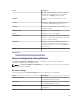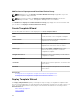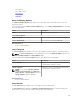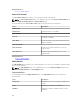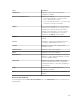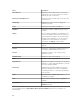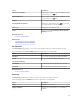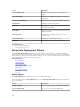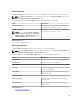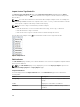Users Guide
Import Service Tags/Node IDs
The Import Service Tags/Node IDs page of the Setup Auto Deployment wizard displays the Import
button. Click Import to import a .csv file that includes Service Tags or node IDs of devices that you will
discover later.
NOTE: The node ID is an identifier for devices that have multiple compute nodes. For example, the
PowerEdge FM120x4 sled has four compute nodes. In the .csv file, you must include the node IDs
of the specific compute nodes that you want to auto deploy.
NOTE: The Service Tags or node IDs that you want to import:
• Must be listed in the .csv file in a column titled ‘ServiceTag’, ‘Service Tag’, or ‘Node ID’.
• Must be valid Service Tags or node IDs.
• Must not be Service Tags or node IDs of devices that are already discovered.
The following is an example of the .csv file format that contains Service Tags and node IDs:
Figure 5. Sample CSV file
Edit Attributes
The Edit Attributes page enables you to edit the attributes of the selected configuration template and the
device-specific attributes.
NOTE: The Edit Attributes page is only displayed if you select the Deploy Template option in the
Name and Deploy Options or Deploy Options page.
Template Attributes
The fields displayed in the Template Attributes tab of the Edit Attributes page are described in the
following table.
Field Description
Grouped by Displayed if you choose to display the attributes as
groups.
Total Displays the total number of attributes.
Modified Displays the number of attributes that you have
modified.
150