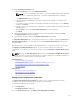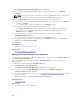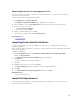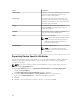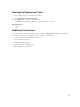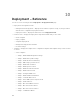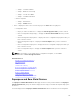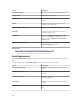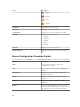Users Guide
Removing Devices From an Auto Deployment Task
If you do not want to perform auto deployment on a particular devices, you can remove those devices
from the auto deployment task.
To remove devices from an auto deployment task:
1. Click Deployment → Deployment Portal.
The Repurpose and Bare Metal Devices tab is displayed in the right pane.
2. On the right pane, click the Auto Deployment tab, and select the devices you want to remove.
3. Perform one of the following:
• Click Remove Selected Devices.
• Right-click and select Delete.
4. On the confirmation dialog box, click Yes.
The devices are removed from the Auto Deployment tab.
Related References
Auto Deployment
Importing Device Specific Attributes
You can also import the device specific attributes for deployment, if you already have a .csv file that
includes the attributes.
Before you begin, make sure that the .csv file that you want to import meets the requirements specified in
Import File Requirements.
To import the attributes:
1. On the Edit Attributes page of the Deployment Template Wizard or Setup Auto Deployment
wizard, click Import/Export.
The Import/Export Device Specific Attributes window is displayed.
2. Click Import.
The import confirmation dialog box is displayed.
3. Click Yes.
4. Navigate and select the .csv file, and click Open.
The Import Summary dialog box displays the number of imported attributes.
5. Click OK.
6. In the Import/Export Device Specific Attributes window, click Close.
Related References
Import File Requirements
Import File Requirements
The following table describes the column titles and data to be included in the .csv file that is used for
importing device specific attributes.
133