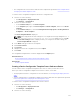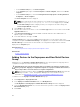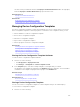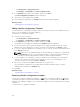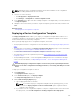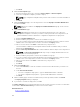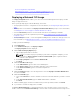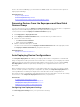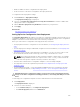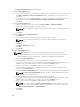Users Guide
Device Configuration Setup Wizard
OpenManage Essentials — Server Configuration Management License
Device Requirements for Deployment and Compliance Tasks
Deploying a Network ISO Image
The Deploy Configuration task enables you to boot to a network ISO image and then deploy the ISO
image on supported servers.
Before you begin deploying a network ISO image, ensure that:
• The deployment file share is configured. For more information, see Configuring the Deployment File
Share.
• The target devices are added to the Repurpose and Bare Metal Devices group. For more information,
see Adding Devices to the Repurpose and Bare Metal Devices Group.
• You have Full Control permission on the network share where the ISO image is available.
• The target devices meet the requirements specified in Device Requirements for Deployment and
Compliance Tasks.
• The OpenManage Essentials — Server Configuration Management is installed on all target servers. For
more information, see OpenManage Essentials — Server Configuration Management License.
To deploy a network ISO image:
1. Click Deployment.
2. In the Common Tasks pane, click Deploy Template.
The Deploy Template wizard is displayed.
3. On the Name and Deploy Options page:
a. Type an appropriate name for the task.
NOTE: If you want to deploy an operating system and a configuration template, you can
select both the Deploy Template and Boot to Network ISO options. Separate tasks are
created for each operation.
b. Clear Deploy Template and select Boot to Network ISO.
c. Click Next.
4. On the Select ISO Location page:
a. Under ISO File Name, type the name of the ISO image file.
b. Under Share Location, type the IP address and name of the network share.
c. Under Share Credentials, type the user name and password.
d. Click Next.
5. On the Select Devices page, select the target devices from the Repurpose and Bare Metal Devices
tree, and click Next.
6. On the Set Schedule page:
a. Select either Run now or click the calendar icon and select the date and time you want to run the
task.
b. Under Execution Credentials, type the iDRAC Administrator credentials.
c. Click Next.
7. On the Summary page, review the information that you have provided, and then click Finish.
8. If you want to continue the deployment, click Yes.
The Boot to Network ISO Task is created and run based on the schedule you have selected. You can
double-click the task in Task Execution History to view the task execution details. After the target server
127