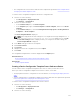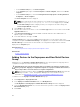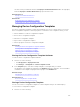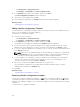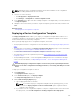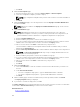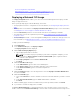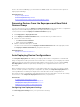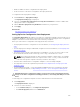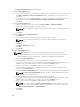Users Guide
c. Click Next.
4. On the Select Template page:
a. Based on the target device type, click either Server Template or Chassis Template.
b. Select the configuration template you want to deploy.
NOTE: Only configuration templates that you have either created or cloned are available for
selection.
c. Click Next.
5. On the Select Devices page, select the target devices from the Repurpose and Bare Metal Devices
tree, and click Next.
NOTE: Only devices added to the Repurpose and Bare Metal Devices group can be selected
for deployment.
6. On the Edit Attributes page:
NOTE: OpenManage Essentials does not include any passwords from source when the
configuration template is created. If you want to set the passwords for the target devices, all
password attributes must be edited in the configuration template before deployment.
a. Click the Template Attributes tab.
b. Click the attribute group name to view the list of attributes in a group.
c. If you do not want to deploy a particular attribute in the template and want to retain the current
attribute value on the target device, clear the check box in the
Deploy column.
d. Edit or select the values in the Value column based on your preference.
The total number of attributes in the template and the number of attributes that you edit are
displayed in the Grouped by bar.
e. Click the Device Specific Attributes tab to edit the attributes that are unique for the target device.
NOTE: The Device Specific Attributes tab may or may not display attributes based on the
template selected for deployment.
f. Click the attribute group name to view the list of attributes in a group.
g. If you do not want to deploy a particular attribute in the template and want to retain the current
attribute value on the target device, clear the check box in the Deploy column.
h. Edit or select the values in the Value column based on your preference.
i. Click Save.
j. Click Next.
7. On the Set Schedule page:
a. Select either Run now, or click the calendar icon and select the date and time you want to run
the task.
b. Under Execution Credentials:
• For server configuration deployment — type the iDRAC Administrator credentials.
• For chassis configuration deployment — type the CMC Administrator credentials.
c. Click Next.
8. On the Summary page, review the information that you have provided, and then click Finish.
The Deploy Template warning is displayed.
9. If you want to continue the deployment, click Yes.
The Deploy Template task is created and run based on the schedule you have selected. You can double-
click the task in Task Execution History to view the task execution details.
Related References
Deploy Template Wizard
126