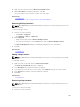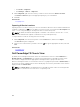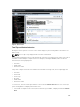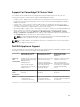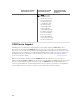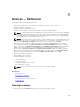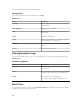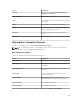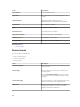Users Guide
• If slot with a sled that contains multiple compute nodes is selected, a summary of discovered devices
(nodes) is displayed under the Chassis View. To view the inventory information of a node, double-
click the node in the summary.
• If a slot with a storage sled is selected, the chassis inventory information is displayed under the
Chassis View. The storage sled inventory information is displayed in the chassis inventory.
NOTE: Complete inventory information of a sled is displayed only if the chassis and sled are
discovered using the appropriate protocol.
NOTE: If a sled is selected in the device tree, the Chassis View is not displayed. To display the
Chassis View, click the PowerEdge FX chassis in the device tree.
Overlays
If a slot is occupied and the compute sled is discovered, by default, the health status of the compute sled
is overlaid in the Chassis View. The following are the available overlay options and their descriptions.
Overlay Option Overlay Color Device Status
Health Status Red Warning
Yellow Critical
Light gray Unknown
Connection Status Dark gray Off (disconnected)
No overlay On (connected)
None No overlay Not applicable
NOTE: The health and connection status of a compute sled requires that the sled is discovered. If a
sled is not discovered or the status of the sled is unknown, the health and connection status are
displayed as normal.
The health status of the sled that contains multiple compute nodes reflects the health status of the
compute node with most critical severity. For example, if one compute node is in a Warning state and
the remaining compute nodes are in a Critical state, the sled displays Critical status.
NOTE: The Chassis Management at Server Mode option of the PowerEdge FX chassis can be used
to configure rack style management. If rack style management is disabled on a PowerEdge FX
chassis, the health status roll-up of the chassis is not updated in OpenManage Essentials. Also, alerts
generated from the PSU and fan are not received in OpenManage Essentials.
Right-Click Actions
The right-click action on any compute sled that is discovered and available in the device tree is the same
as when you right-click the sled in the device tree.
NOTE: Right-click actions are not available for sleds that contain multiple compute nodes and
storage sleds.
Navigation Trail
The navigation trail is displayed as a link under the Chassis View and indicates the currently selected
device. You can click a device name in the navigation trail to go back to the chassis inventory.
104