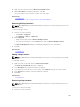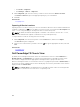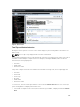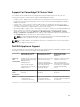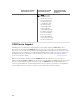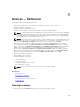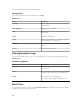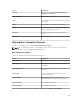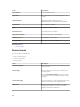Users Guide
Figure 4. Chassis View
Tool Tip and Device Selection
Moving the mouser pointer over a slot on the chassis displays a yellow rectangular box around the slot
and a tool tip.
NOTE: The tool tip is only displayed if the slot has a sled installed.
The information displayed in the tool tip varies based on the discovery and inventory status of the sleds. If
a sled that contains multiple compute nodes (For example, PowerEdge FM120x4) is discovered and
inventoried, the tool tip displays the:
• Slot name
• Health status
• Connection status
If any other compute sled is discovered and inventoried and for storage sleds, the tool tip displays the:
• Slot name
• Sled model
• Service Tag
• Asset tag
• Health status
• Connection status
To select a slot, click the visual representation of the sled in the Chassis View. When a slot is selected, a
yellow rectangular box is displayed around the sled.
• If a slot with a compute sled is selected, the sled inventory, if available, is displayed under the Chassis
View.
103